Introduction#
Counter-Strike: Global Offensive (CS:GO) is a highly competitive first-person shooter that demands precision and quick reflexes. To gain an edge in the game, mastering essential commands can be a game-changer. In this guide, we’ll explore some valuable commands that can enhance your CS:GO gameplay.
Enable developer console#
Enabling the developer console in CS:GO allows you to access various commands and settings for customization and debugging. Here’s how to enable the developer console, and here have two ways to enable developer console.
Way 1: Through In-Game Settings#
This method involves going into the game settings and enabling the developer console
Launch CS:GO: Open Steam, go to your library, and launch Counter-Strike: Global Offensive.
Open the Game Settings: Click on the gear icon in the bottom left corner of the main menu screen. This will open the game settings.
Go to the Game Tab: In the game settings, click on the “Game” tab on the left-hand side.
Enable Developer Console: Look for the “Enable Developer Console (~)” option. It’s usually near the bottom of the list. Click the checkbox to enable it.
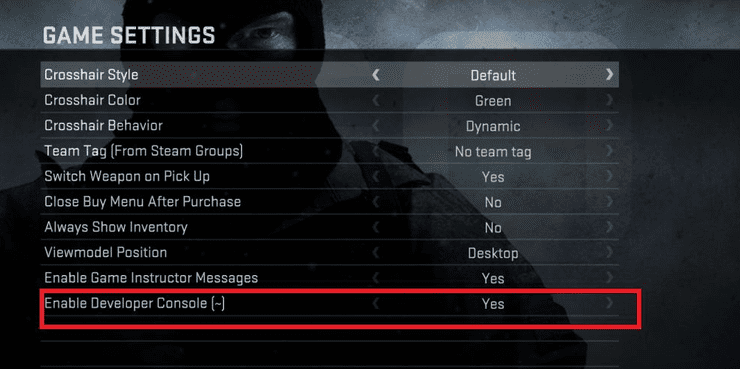
Apply Settings: After enabling the developer console, make sure to click the “Apply” or “OK” button to save your changes.
Access the Console: To open the developer console while in-game, press the tilde key (~) on your keyboard. This key is usually located just below the Escape (Esc) key and to the left of the “1” key on most keyboards.
Once you’ve enabled the developer console, you can press the tilde key to ON/OFF console, and you’ll be able to enter various commands to customize your CS:GO experience.
Way 2: Adding a Launch Option#
You can enable the developer console by adding the -console launch option to CS:GO. Here’s how to do it:
- Open Steam.
- Right-click on “Counter-Strike: Global Offensive” in your Steam library.
- Select “Properties.”
- In the “General” tab, click on the “Set Launch Options” button.
- In the launch options box, type
-console. - Click “OK” to save your changes.
- Launch CS:GO, and the developer console will be enabled automatically.
Using either method works, so you can choose the one that you find more convenient.
Same, Once you’ve enabled the developer console, you can press the tilde key to ON/OFF console.
1. Clearing Bullet Decals on the Fly#
bind shift "+speed; r_cleardecals"
One of the subtle yet effective commands in CS:GO is the ability to clear bullet decals from surfaces. By binding this action to your “shift” key, you can clean up bullet holes and blood splatters quickly, ensuring that your view remains unobstructed during intense firefights.
2. Perfect Your Jump Throws#
alias "+jumpthrow" "+jump; -attack"; alias "-jumpthrow" "-jump"; bind alt "+jumpthrow"
Precise grenade throws are essential in CS:GO, and the “+jumpthrow” command can help you achieve consistency. Binding it to the “alt” key allows you to execute a perfect jump throw every time. This can be a game-changer when coordinating grenade throws with your team.
3. Quick Weapon and C4 Management#
bind x "use weapon_c4; drop"
Efficiency in managing your weapons and the C4 explosive is crucial. Binding the “x” key to this command allows you to swiftly switch to your C4 and drop it, streamlining your actions during bomb plant scenarios.
4. Switch Your Weapon Hand Preference#
bind mouse4 "toggle cl_righthand 0 1"
CS:GO offers players the option to choose their weapon hand preference, either right-handed or left-handed. By binding this command to the “mouse4” button, you can toggle between the two settings on the fly. Experiment with both to find the one that suits your aiming style best.
5. Adjust Crosshair Size for Different Weapons#
bind 2 "slot2 ; cl_crosshairsize 3"
Maintaining a consistent crosshair size across all weapons can improve your accuracy. This command binds the “2” key to switch to your secondary weapon and simultaneously adjusts the crosshair size to “3.” Customize the crosshair size to match your preferences for various weapons.
Conclusion#
Mastering these commands can help you gain an advantage in CS:GO by streamlining your gameplay and allowing you to focus on what truly matters: outsmarting your opponents. Experiment with these commands in practice games to fine-tune your skills, and you’ll be well on your way to becoming a more formidable CS:GO player.
